Nov 05, 2015 How To Bypass iCloud Activation Lock on iOS 9, 9.1, 9.2 & 9.0.2. Updated 2015 iCloud Activation Lock Bypass! ANY iPhone & Firmware. New iOS 10 Version Here.
Activation lock for iOS devices has greatly improved the security of these devices. But the lock also creates a big problem for people who although they may have purchased devices legally are unable to unlock the device due to a lack of communication with the buyer. It may seem like a non-issue but it happens very often that a person buys and iPhone or iPad on an online retail store such as eBay and they are unable to unlock or use the device because the owner failed to communicate the activation code or without disabling this feature.
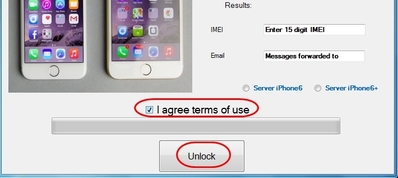
In this case, you may be forced to bypass iCloud activation in iOS 9.3 if you are going to use the device. There are a lot of sites that claim that they have the ultimate tool to help you bypass iCloud 9.3. It is however important to note that it may not be as easy as these sites claim it is. So, before you go downloading a bypass tool, ensure that the site you choose provides you with the right procedure to perform this action.
Luckily, we found one that we think works very well and we will be sharing with you how to use this tool to bypass iCloud activation in iOS 9.3. Solution 1: Bypass iCloud Lock iOS 9.3 by Official iPhoneUnlock If you'd like to bypass iCloud lock iOS 9.3, you can try. This fist and most professional website I'd like to recommend since it can help you to get it through online fastly and easily. Here let's see how to bypass iCloud lock step by step.
Step 1: Visit the website Directly go to. And select 'iCloud Unlock' show in the below screenshot.
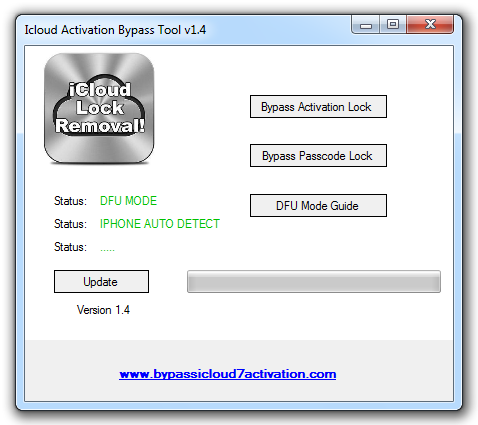
Step 2: Enter your device information As shown in the below screenshot, fill out your iPhone model and IMEI code. You will get your iPhone activated in about 1 to 3 days. So, you already unlocked you iCloud lock with Official iPhoneUnlock website.
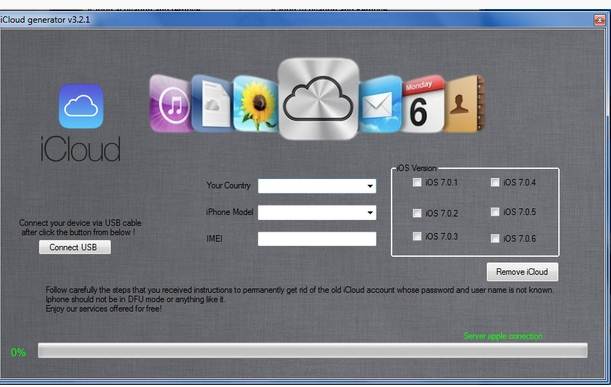
It is fast and easy, isn't it? Why not have a try?
Solution 2: Bypass iCloud Lock iOS 9.3 using Remove iCloud Lock Remove iCloud Lock is a tool that is available online to help you bypass iCloud lock on iPhone 5s, 5c and 5 as well as iPhone 6 and 6plus. The tools are different for each device so you need to Download the specified tool for each device.
You can download the and the iPhone 6 tool Here. Both tools are free although you may need to share the website via social media to gain access or donate a small amount to the developer. Once you have the right tool for your specific device, follow these simple steps to bypass iCloud lock.
Step 1: You will need to download the tool to your PC or Mac. Double click on the download to run the iCloud unlock tool.
An installation Wizard will appear and begin the installation process. All you have to do is wait for the process to finish and then click on 'Next'. A shortcut will now be available on your desktop.
Double Click on the 'Bypass iCloud Lock Unlock Tool' and then choose 'Run as Administrator' Step 2: With your iPhone connected to the computer via USB cable, click on Check to allow the iCloud unlock tool to scan and find the connected device. The tool will also enable the connection to mimic the Apple server. You will also need to enter your IMEI number in the IMEI box as well as your email in the email box. Step 3: You also need to select the suitable server.
If you are using the iPhone 6 select the iPhone 6 server and if you are using the iPhone 6+ select the iPhone 6+ server. It is very important that you get this right. Step 4: Agree with the terms and conditions and then click on 'Unlock.' From here the process is pretty much automatic.
All you have to do is wait for the tool to unlock your device. The tool will remove the iCloud Lock Activation and then send all the details to you via email.
Be advised the tool will unlock one iPhone using only one email address. If you try to use the same email address to unlock another iPhone, you will receive an error message from the tool.
After the process, a message box will appear confirming that the process was successful and also confirming that the details were sent to the email address provided. If you get a message that says 'result and Error Please repeat the process' it means that for one reason or another, the process was not completed.
You can however start all over again. Apart from the tool introdced above, if you are interested in more tools about iCloud bypass, here this article - is for your reference. Solution 3: Bypass iCloud Lock without using a Bypass Tool If you would rather not use a bypass tool to Bypass iCloud Activation, you can try to do it this way.
If you are unable to bypass the 'Activate iPhone Screen' press the home button on the iPhone and tap on Wi-Fi settings. Next Tap on 'I' next to the Wi-Fi symbol and then follow these steps. Step 1: You need to enter new DNS. This is different depending on where you are;.
In USA/North America, type in 104.154.51.7. in Europe, type in 104.155.28.90. in Asia, type in 104.155.220.58. In rest of the world, type in 78.109.17.60 Step 2: Tap on Back Done Activation Help and you will see 'You have successfully connected to my server' You will then be able to access different functions like Video, Audio, Games, Maps, Mail, Social, Internet and more.
This method is not very reliable as it may not be give you full access to the device. It is also very likely that it may not work for iOS 9.3. It may work for iOS 8 and iOS 9.1, iOS 9.2. The first solution we provided seems like a viable way to bypass iCloud especially if you want a sure way to do it for a device that is running iOS 9.3.
That said, it is still not a guarantee that these process work. The iCloud Lock is there to keep people out. If you must find a good tool like the one we outlined above and ensure that the developer know what they are talking about before you attempt to use it. No doubt there are very many iCloud bypass tools that all claim to bypass iCloud in devices running iOS 9.3 but most of them don't provide credible tutorials of how their tools work. Solution 4: Recover Lost Data After iCloud Lock Bypass Usually, after bypassing iCloud lock, you may need to restore your iPhone. Then you can try to restore your iPhone from iCloud backup or iTunes backup.
But as we all know, we can also resore iPhone with iTunes. Sure, you can do it with iTunes. But I have to say, iTunes is really hard to use. Especially, I can't preview my backup data and selectively restore what I want. While dr.fone comes out to fix these trouble. It allows you to view your iTunes backup or iCloud backup before restore. And also, you can select what you want to restore.
It is very flexible, easy and friendly. How to recover contacts on iPhone easily and fastly If you have iTunes backup and it contains the contacts you needed, then we can try to retrieve contacts from iTunes backup.
Here you can restore your iPhone contacts from iTunes backup in two ways: selectively recover contacts from the backup via dr.fone, or restore the entire backup via iTunes. You can choose one the most suitable for you. Method 1: Selectively recover iPhone contacts from iTunes backup (Flexible and Fast) As we introduced above, allow us to preview and selectively restore whatever you want from iTunes backup. And you can also export your contacts to your computer, they will be saved as HTML and CSV files.
If needed, you can view them directly on your Windows or Mac. Now let's see how to retrieve iPhone contacts from iTunes backup with dr.fone Step 1. Scan the backup file Launch dr.fone and there will be a list of tools displayed. Select 'Recover' and click on 'Recover from iTunes Backup File' to recover iPhone contacts from iTunes backup.
Choose the one for your iPhone and click 'Start Scan'. Preview and restore your iPhone After the scan process. All the contents from the backup file will be displayed in the window like below. Just check the data and click the 'Restore' button to restore the selected data to your iPhone.
If you’ve ever been unfortunate enough to lose an iPhone? If you have, you know how much of an awful experience it can be. It’s not just the fact that these devices are not cheap. What makes it worse is the fact that a lost device may also have a lot of personal information on it. Stuff that you don’t want others to see. Imagine if you ever found an iPad or iPhone, and wanted to return it to its rightful owner the only way you could discover the information to bypass iCloud activation lock.
How to Bypass iCloud Activation Lock If you have an iPhone in your hand, you’re more than likely on the “Activate iPhone Screen”, so the first thing you will need to do is press the home button. Now tap on WiFi settings and then tap the “i”, which is next to the WiFi symbol.
Next you will have to carefully follow these steps as you’re going to have to remove the existing DNS on the handset. This is an important step and will help return the phone to its owner! This method will work for 8.0 to 9.2. The new DNS you need to type in is as follows:.If you are in USA/North America, type in 104.154.51.7.If you are in Europe, type in 104.155.28.90.If are in Asia, type in 104.155.220.58.In rest of the world, type in 78.109.17.60 2.Now tap back.
3.Next tap done. 4.Now tap on activation help. As soon as it is done, you will see some text on the display, which reads “You have successfully connected to my server.” Next you should tap on the menu, which can be found on the top right, this will enable you to access different functions, such as Locked User Chat, Social, Internet, Mail, Maps, YouTube, Video, Audio, Games and more. However, the above is temporary, so if you’re looking for a more permanent solution to bypass the iOS 9 activation lock I’m going to share how to below.
Icloud Bypass.exe Download
1.To start with tap on menu. 2.Find applications and tap on it.
Icloud Activation Lock Bypass Ios 9
3.Look for crash and tap on it. This action will make the iPhone return to the home screen, where you will see the Apple logo. 4.Next you should select your language and country.
5.Press the home button and select more WiFi settings. 6.Tap on the letter “i” next to the WiFi symbol.
7.Look for HTTP PROXY and tap the menu underneath it. 8.Now make sure the address bar is cleared and tap on the Globe on the keyboard. 9.Next type 15-30 characters randomly and then type “8888” in front of Port and tap on Back.
10.Now tap next. Next you that you’ve been able to bypass iCloud, you should start to slide the clicking on the language options for about 3-minutes, do not stop at any point until after 3-minutes are up! Once you’ve done this, you will be able to access 3 apps – Phone Newsstand and Facetime.
However, each time you open one of them you will need to restart the iPhone.